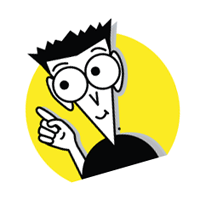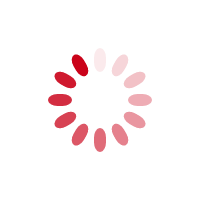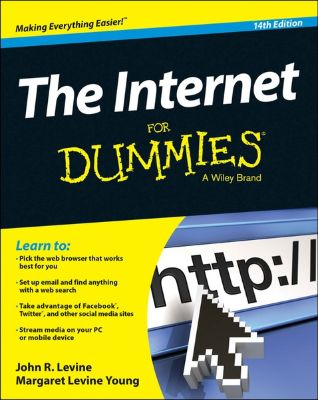
Lýsing:
The Internet For Dummies walks readers through getting online, getting a feel for the tools that connect you to the Internet, and getting to and around the sites everyone is talking about. The book includes Parts on: Welcome to the Internet - a guide to what's online, how to deal with annoyances like spam and spyware, and how to control what kids see and do online. Internet, Here I Come! - a step-by-step walk through picking a provider, getting hooked up, and sharing a connection in your home or with other devices.
Web Mania - provides a tour through popular Web browsers, including the new Google Chrome, getting good search results, finding music and video, shoppibn, banking, and sharing files. E-Mail, Chat, and Other Ways to Hang Out Online - covers what the title says: dealing with e-mail and connecting with friends. Also includes info on voice chat online. Putting Your Own Stuff on the Net - helps readers find the sites where sharing info and content works best, from hot social networking sites to photo and video sharing The Part of Tens - the traditional closer in For Dummies books examines troubleshooting tips and fun places to visit online.
Annað
- Höfundur: John R. Levine, Margaret Levine Young
- Útgáfa:14
- Útgáfudagur: 2015-02-23
- Hægt að prenta út 2 bls.
- Hægt að afrita 10 bls.
- Format:Page Fidelity
- ISBN 13: 9781118967737
- Print ISBN: 9781118967690
- ISBN 10: 1118967739
Efnisyfirlit
- Title Page
- Copyright Page
- Contents at a Glance
- Table of Contents
- Introduction
- About This Book
- How to Use This Book
- Who Are You?
- How This Book Is Organized
- Icons Used in This Book
- Beyond the Book
- Part I: Getting Started with the Internet
- Chapter 1: What’s So Great about the Internet?
- So What Is the Internet?
- What’s All the Hoopla?
- Anybody can access it
- It’s politically, socially, and religiously correct
- The Net advantage
- Okay, What Next?
- Chapter 2: Is the Internet Safe? Viruses, Spyware, Spam, and Other Yucky Stuff
- Privacy: Who’s Who and What They Can Tell about You
- Who is the party to whom I am speaking?
- Safety first
- Phishing for inphormation
- Don’t take the bait
- Web bugs track the ads you read
- Cookies can be good
- We know where you are
- Security: How People Can Take Over Your PC
- Viruses arrive by email
- Worms come right over the Net
- Spyware arrives via websites
- Pop-up browser windows pop up all over the place
- What’s the secret word, Harry?
- Spam, Bacon, Spam, Eggs, and Spam
- Why it’s called spam
- Why it’s so bad
- What you can do about it
- Safety: How to Keep Yourself and Your Family Safe
- Privacy: Who’s Who and What They Can Tell about You
- Chapter 3: Kids and the Internet
- Really Cool Ways Kids Use the Net
- So-So Ways Kids Use the Net
- Not-So-Good Ways Kids Use the Net
- Truly Brain-Dead Things Kids Should Never Do
- The Internet and Little Kids
- Surf Safe
- Sell, Sell, Sell!
- Who’s Online?
- The Internet in Schools
- A Few Useful Websites
- Chapter 1: What’s So Great about the Internet?
- Chapter 4: Assembling Your Gear and Climbing on the Net
- What Kind of Device Do You Need?
- Hey, I don’t even have a computer!
- Yup, I have this old, beige box in the closet
- Yup, I got a brand-new BitBucket 2015
- Yup, I’m getting a tablet such as an iPad
- Yup, I got this little smartphone
- The Types of Internet Connections
- Internet via Smartphones and Tablets
- Getting Wi-Fi with Your Latté
- Wi-Fi can be free, or not
- Connecting to Wi-Fi from a tablet or phone
- Connecting to Wi-Fi from a laptop
- Airports, hotels, and beyond
- Wi-Fi and email don’t mix
- Speedy Connections: DSL and Cable Internet
- What is broadband, anyway?
- What’s in an account?
- Cable and DSL modems
- How your computer connects to the modem
- Getting your cable Internet hooked up
- Getting your DSL hooked up
- Wires galore!
- After the DSL or cable Internet installer
- Checking your DSL or cable connection
- I’m In!
- Essential Software to Keep Your System Safe
- Walling out the bad guys
- No viruses need apply
- Detecting spyware
- Our Favorite Internet Setup
- You’re Connected — Now What?
- What Kind of Device Do You Need?
- Chapter 5: Setting Up Your Own Network or Wi-Fi Hotspot
- Just One Computer for Internet Access? Naah
- First, Make a LAN
- The box in the middle — a hub, switch, or router
- Setting up a Router
- Configuring routers for DSL connections that require a username and password
- Connecting your LAN to the modem
- Wiring Your Computers into a LAN
- Forget the Wires — Go Wi-Fi!
- Set a password, for Pete’s sake!
- Making the Wi-Fi connection
- Shortcut setup with WPS
- Home and Office Setup
- Chapter 6: Welcome to the Wild, Wonderful, Wacky Web
- What Is the World Wide Web?
- Linking web pages
- Finding the page you want
- Where’s that page?
- Browsing to Points Unknown
- Web Surfing with Your Browser
- Getting around
- Backward, ho!
- Going places
- A good place to start browsing
- What not to click
- This page looks funny or out of date
- Get me outta here
- Viewing Lots of Web Pages at the Same Time
- Wild window mania
- Tab dancing
- Browsing from Your Smartphone or Tablet
- Getting and Installing a Browser
- Getting the program
- Running a new browser for the first time
- What Is the World Wide Web?
- Chapter 7: Taking Your Browser for a Spin
- Saving Stuff from the Web
- Saving text from a page
- Saving an image
- Printing pages
- A Few of Your Favorite Things
- Bookmarking with Firefox
- Creating one-click bookmarks in Firefox
- Storing favorites in Internet Explorer
- Creating one-click bookmarks in Internet Explorer
- Adding web pages to your Windows taskbar
- Bookmarking (including one-click) with Chrome
- One click and drag bookmarking with Safari
- Filling In Forms
- Knowing Where to Start
- Specifying where Firefox starts
- Configuring Internet Explorer start and home pages
- Telling Chrome what to display at start-up
- Setting Safari’s home page
- Who Can Remember All Those Passwords?
- Storing passwords in Firefox
- Storing passwords in Internet Explorer
- Storing passwords in Chrome
- Storing passwords in Safari
- Cookies Are (Usually) Your Friends
- Burning cookies in Firefox
- Exploring cookies in Internet Explorer
- Cookies and Chrome
- Safari with cookies
- Where Have You Been?
- Your browsing history
- Oh, nowhere, really
- Blocking Pop-Up Windows
- No pop-ups in Firefox
- Blocking pop-ups in Internet Explorer
- Chrome and pop-ups
- Safari stops pop-ups
- When Browsers Go Bad
- Getting Plugged In with Plug-Ins
- Four essential plug-ins
- How to use plug-ins
- Saving Stuff from the Web
- Chapter 8: It’s in the Mail: Sending and Receiving Email
- What’s My Address?
- The domain part
- The username part
- Getting Your Own Mailbox
- Putting it all together
- And I would read my mail how?
- The Web Is a Fine Place to Read Your Email
- Reading webmail
- Sending email with webmail
- Doing Email on Your Smartphone or Tablet
- Setting up your mail program on a phone or tablet
- Reading your email on a phone or tablet
- Sending email on a phone or tablet
- Reading Your Email in a Mail Program
- Mail servers galore
- Some popular mail programs
- Setting up Outlook
- Setting up Apple Mail
- Sending Mail Is Easy
- Mail Coming Your Way
- Reading your messages
- Deleting messages the quick-and-easy way
- To Whom Do I Write?
- Avoiding Viruses, Malware, and Other Mailborne Annoyances
- What’s My Address?
- Chapter 9: Putting Your Mail in Its Place
- A Few Words from the Etiquette Ladies
- Flame off!
- Smile!
- Spam: Kill, Kill, Kill!
- Filtering spam in webmail
- Filtering spam on a phone or tablet
- Filtering spam in Outlook
- Filtering spam in Apple Mail
- Back to You, Sam: Replying to Mail
- Keeping Track of Your Friends
- Who’s who
- Addressing messages the easy way
- Hot Potatoes: Forwarding Mail
- Cold Potatoes: Saving Mail
- Filing messages in webmail systems
- Filing messages on a smartphone or tablet
- Filing messages in Outlook
- Filing messages in Apple Mail
- Sending Files by Email
- Attachment can be good
- Forming attachments
- Getting attached
- A Few Words from the Etiquette Ladies
- Facebook Isn’t the Only Social Network
- Getting Started with Facebook
- Facebook in your browser
- Facebook in your pocket
- Expanding Your Profile
- Connecting with your friends
- Groups of friends
- Do you want the whole world to see this?
- An ounce of prevention
- Don’t Miss a Thing That Happens
- Updating your status
- Responding to and Arguing with Your Friends
- Keeping an eye on the News Feed
- Sending messages
- Hiding and unfriending
- Google Goes Social with Google+
- Hanging out on Google
- Getting Started
- Twitter in your browser
- Twitter on your phone or tablet
- Reading Tweets and Following Twitterers
- Searching the universe of tweets
- What’s with all this weird punctuation?
- Hey, I like this person’s tweets
- How to Not Become Overwhelmed by All Those Tweets
- Lists of your Twitter friends
- Saving your searches
- Preparing to Tweet
- Your Twitter profile
- Private tweeting
- How to Tweet
- Hashtags identify keywords
- Including a web address in your tweet
- Replying and retweeting
- I’m talking only to you: direct messages
- Let’s all tweet at the same time
- Getting Serious about Twitter
- One-to-One Text Chat
- Chatting via Facebook
- Text chat via Google
- Abbreviations and Smileys for Chat
- Adding Voices and Faces
- Say what? Hooking up the sound
- I see you!
- Hanging out in Google Hangouts
- Good Viber-ations
- Voice and video chat using Skype
- Other Skype features
- Around the Virtual Town Pump
- Participating in Facebook groups
- I read it on Reddit
- Mailing lists: Are you sure that this isn’t junk mail?
- Posting to message boards
- Look Who’s Chatting
- Where is everyone chatting?
- Who am I?
- Type or talk?
- Getting used to chat culture
- Chapter 13: Needles and Haystacks: Finding Almost Anything Online
- Your Basic Search Strategy
- Search, Ho!
- Google, our favorite search engine
- Refining your search
- Even more Google options
- Bing!
- Browsing with Directories
- Yahoo! for directories
- For facts, try Wikipedia first
- The Usual Suspects: Other Useful Search Sites
- Finding People
- Looking for email addresses
- Googling for people
- Using other people-search sites
- We’re from Your Browser, and We’re Here to Help You
- Too Many Toolbars
- Chapter 14: Music and Video on the Web
- Seven Ways to Get Media and One Way Not To
- Receiving media as a gift
- Borrowing media by streaming it
- Buying media
- Playing media from CDs or DVDs you already own
- Subscribing to media services
- Sharing media
- Renting media
- Stealing media — um, no
- What Are You Listening With?
- iTunes
- Windows Media Player
- Okay, How about Some Music?
- Copying music from your own CDs
- Organizing your music with iTunes
- Making playlists
- Subscribing to Podcasts
- Subscribing to podcasts on the web
- Subscribing to podcasts with iTunes
- Playing Music and Podcasts
- Listening to Internet Radio
- Tuning in to a station
- Making your own station
- Watching Movies on the Web
- The YouTube thing
- Putting the “You” in YouTube
- Watching movies
- Watching TV
- Seven Ways to Get Media and One Way Not To
- Shopping Online: Pros and Cons
- The Credit Card Question
- Paying at the Store
- How Little Do You Want to Pay?
- Up, Up, and Away
- The theory of airline tickets
- More about online airlines
- Even More Places to Shop
- Auctions and used stuff
- Craigslist
- Books, music, and more
- Clothes
- Computers
- Food
- More Opinions Than You Ever Imagined
- Travel and food
- Vroom, vroom
- Real Estate
- Real estate, temporary version
- Questions and Answers
- Going to the Bank Without Ever Leaving Home
- Transferring money between bank accounts
- Paying bills online
- Taking advantage of other online bank services
- Checking out a few recommended banks
- Trying out combo banking
- Dealing with Credit Cards
- Pay for Your Stuff with PayPal
- Send Money to Your Pals
- Investing Your Money Online
- Mutual funds
- Stockbrokers
- Portfolio tracking
- Budgeting Tools
- Chapter 17: Making a Splash Online
- Ways to Go Public on the Web
- Say “Cheese!”
- Organizing Your Photos, Too
- Sharing Documents and Calendars
- Creating a Google document
- Sharing the wealth
- Making and sharing an online calendar
- Looking beyond Google Docs
- Plain Old Files in the Cloud
- Making Your Own Website
- Page creators abound
- What do you say?
- Setting Up an Online Shop
- Chapter 18: Blogging: The World Reads Your Diary
- What’s in a Blog?
- How to read a blog
- More photos than text
- Commenting on blogs
- Curated super-blogs
- Subscribing to blogs
- Writing Your Own Blog
- Finding a place for your blog
- Going postal
- Illustrating your blog
- Blogging in song
- What’s in a Blog?
- Chapter 19: Ten Fun Things You Can Do Online
- Share Pictures and Videos with Your Friends and Family
- Watch Movies, TV, and Ads
- Listen to Current and Classic Radio Programs
- Play Checkers or Bridge
- Play Lots More Online Games
- Find Out What Your Stuff Is Worth
- Build Your Own Jumbo Jet
- Visit Art Museums around the World
- Tour the Earth
- Tour the Solar System
- Build Your Own World
- Read the Comics
- Share Your Screen with a Friend
- Chapter 20: Ten Worthwhile Things to Do Online
- Feed the Hungry
- Support a Charity While You Shop
- Find Charities That Don’t Waste Money
- Become a Microfinancier or a Philanthropist
- Educate Yourself
- Edit an Encyclopedia
- Digitize Old Books
- Search for Extraterrestrial Life or Cure Cancer
- Mentor a Teenager or Young Adult Online
- Adopt a Kid
UM RAFBÆKUR Á HEIMKAUP.IS
Bókahillan þín er þitt svæði og þar eru bækurnar þínar geymdar. Þú kemst í bókahilluna þína hvar og hvenær sem er í tölvu eða snjalltæki. Einfalt og þægilegt!Rafbók til eignar
Rafbók til eignar þarf að hlaða niður á þau tæki sem þú vilt nota innan eins árs frá því bókin er keypt.
Þú kemst í bækurnar hvar sem er
Þú getur nálgast allar raf(skóla)bækurnar þínar á einu augabragði, hvar og hvenær sem er í bókahillunni þinni. Engin taska, enginn kyndill og ekkert vesen (hvað þá yfirvigt).
Auðvelt að fletta og leita
Þú getur flakkað milli síðna og kafla eins og þér hentar best og farið beint í ákveðna kafla úr efnisyfirlitinu. Í leitinni finnur þú orð, kafla eða síður í einum smelli.
Glósur og yfirstrikanir
Þú getur auðkennt textabrot með mismunandi litum og skrifað glósur að vild í rafbókina. Þú getur jafnvel séð glósur og yfirstrikanir hjá bekkjarsystkinum og kennara ef þeir leyfa það. Allt á einum stað.
Hvað viltu sjá? / Þú ræður hvernig síðan lítur út
Þú lagar síðuna að þínum þörfum. Stækkaðu eða minnkaðu myndir og texta með multi-level zoom til að sjá síðuna eins og þér hentar best í þínu námi.
Fleiri góðir kostir
- Þú getur prentað síður úr bókinni (innan þeirra marka sem útgefandinn setur)
- Möguleiki á tengingu við annað stafrænt og gagnvirkt efni, svo sem myndbönd eða spurningar úr efninu
- Auðvelt að afrita og líma efni/texta fyrir t.d. heimaverkefni eða ritgerðir
- Styður tækni sem hjálpar nemendum með sjón- eða heyrnarskerðingu
- Gerð : 208
- Höfundur : 10748
- Útgáfuár : 2015
- Leyfi : 379