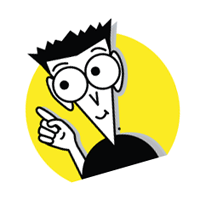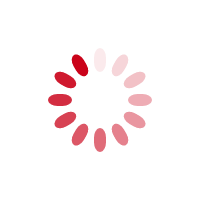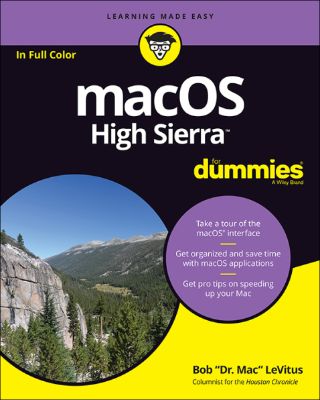
Lýsing:
Work, play, connect, and share with the ultimate tour to macOS 'X' macOS 'X' For Dummies is the ultimate tour guide to the Mac operating system, written by Bob "Dr. Mac" LeVitus himself! Whether you're upgrading your trusty old MacBook or venturing into new territory for the very first time, this easy to use guide will get you up and running quickly. It's all here: navigation, preferences, file management, networking, music and movies, and so much more.
From the absolute basics to advanced techniques, this book shows you everything you need to know to turn your Mac into an extension of your brain. Concerned about security? Need to troubleshoot an issue? Want to make your Mac perform even better? Let Dr. Mac walk you through it with clear explanations and a little bit of humor. Read this book beginning-to-end for a complete tutorial, or dip in and out as needed when things take an unexpected turn; if you have macOS questions, Dr.
Mac has the answers you need. macOS has powered Macs since 2001. Each free annual update improves the system's functionality, and typically offers a few new tools and fixes old issues. If you need to learn your way around this year's update quickly, easily, and thoroughly, this book is for you. Get organized and find your way around the interface Customize your Mac's look, "feel," and behavior Get connected, get online, and into the cloud Access your movies and music, back up your data, and more! Famous for its reliability and usability, macOS offers the sort of streamlined tools and operations you won't find anywhere else.
Annað
- Höfundur: Bob LeVitus
- Útgáfa:1
- Útgáfudagur: 2017-10-11
- Hægt að prenta út 10 bls.
- Hægt að afrita 2 bls.
- Format:ePub
- ISBN 13: 9781119417156
- Print ISBN: 9781119417132
- ISBN 10: 1119417155
Efnisyfirlit
- Cover
- Introduction
- About This Book
- Foolish Assumptions
- Icons Used in This Book
- Beyond the Book
- Where to Go from Here
- Part 1: macOS Basics
- Chapter 1: macOS High Sierra 101 (Prerequisites: None)
- Gnawing to the Core of macOS
- A Safety Net for the Absolute Beginner (or Any User)
- Not Just a Beatles Movie: Help and the Help Menu
- Chapter 2: Desktop and Windows and Menus (Oh My!)
- Touring Finder and Its Desktop
- Anatomy of a Window
- Dialog Dealie-Boppers
- Working with Windows
- Menu Basics
- Chapter 3: What’s Up, Dock?
- A Quick Introduction to Your Dock
- Customizing Your Dock
- Chapter 1: macOS High Sierra 101 (Prerequisites: None)
- Chapter 4: Delving Deeper into Finder and Its Desktop
- Introducing Finder and Its Minions: The Desktop and Icons
- Aliases Are Awesome!
- The View(s) from a Window
- Finder on the Menu
- Customizing Finder Windows
- Digging for Icon Data in the Info Window
- Chapter 5: Having It Your Way
- Introducing System Preferences
- Putting a Picture on the Desktop
- Setting Up a Screen Saver
- Putting Widgets on the Dashboard
- Giving Buttons, Menus, and Windows a Makeover
- Adjusting the Keyboard, Mouse, Trackpad, and Other Hardware
- Styling Your Sound
- Chapter 6: The Care and Feeding of Files and Folders
- A Quick Primer on Finding Files
- Understanding the macOS Folder Structure
- Saving Your Document Before It’s Too Late
- Open, Sez Me
- Organizing Your Stuff in Folders
- Shuffling Files and Folders
- The Incredible iCloud Drive
- Chapter 7: Comprehending the macOS Clipboard
- Introducing the Clipboard
- Copying Files and Folders
- Pasting from the Clipboard
- High Sierra’s Universal Clipboard
- Chapter 8: Four Terrific Timesaving Tools
- With a Quick Look
- Spotlight on Finding Files and Folders Faster
- Blast Off with Mission Control
- Launchpad: The Place for Applications
- Chapter 9: Organizing Your Life
- Keeping Track with Calendar
- Reminders: Protection Against Forgetting
- Everything You Need to Know about Notification Center
- Use Notes for Making Notes
- Chapter 10: Siri-ously!
- What Siri Can Do for You
- Working with Siri
- Making Siri Your Own
- Chapter 11: Maps Are Where It’s At
- Chapter 12: (Inter)Networking
- Getting Connected to the Internet
- Browsing the Web with Safari
- Audio and Video Calls with FaceTime
- Chapter 13: Dealing with People
- Collecting Your Contacts
- Chapter 14: Communicating with Mail and Messages
- Sending and Receiving Email with Mail
- Communicating with Messages
- Chapter 15: Sharing Your Mac and Liking It
- Introducing Networks and File Sharing
- Setting Up File Sharing
- Access and Permissions: Who Can Do What
- Connecting to a Shared Disk or Folder on a Remote Mac
- Changing Your Password
- More Types of Sharing
- Chapter 16: The Musical Mac
- Apple Music and iTunes Match Rock!
- Introducing iTunes
- Working with Media
- All about Playlists
- Chapter 17: The Multimedia Mac
- Playing Movies and Music in QuickTime Player
- iBooks on the Mac
- You’re the Star with Photo Booth
- Viewing and Converting Images and PDFs in Preview
- Importing Media
- Chapter 18: Words and Letters
- Processing Words with TextEdit
- Font Mania
- Chapter 19: Publish or Perish: The Fail-Safe Guide to Printing
- Before Diving In …
- Ready: Connecting and Adding Your Printer
- Set: Setting Up Your Document with Page Setup
- Print: Printing with the Print Sheet
- Preview and PDF Options
- Chapter 20: Features for the Way You Work
- Talking and Listening to Your Mac
- Automatic Automation
- A Few More Useful Goodies
- Chapter 21: Safety First: Backups and Other Security Issues
- Backing Up Is (Not) Hard to Do
- Why You Need Two Sets of Backups
- Non-Backup Security Concerns
- Protecting Your Data from Prying Eyes
- Chapter 22: Utility Chest
- Calculator
- Activity Monitor
- Disk Utility
- Grab
- Grapher
- Keychain Access
- Migration Assistant
- System Information
- Terminal
- Chapter 23: Troubleshooting macOS
- About Startup Disks and Booting
- Recovering with Recovery HD
- If Your Mac Crashes at Startup
- Optimizing Storage
- Chapter 24: Ten (or So) Ways to Speed Up Your Mac Experience
- Use Those Keyboard Shortcuts
- Improve Your Typing Skills
- Resolution: It’s Not Just for New Year’s Day Anymore
- A Mac with a View — and Preferences, Too
- Get a New, Faster Model
- You Can Never Have Too Much RAM!
- Get an Accelerated Graphics Card
- Get a Solid-State Drive (SSD)
- Get a New Hybrid Drive
- Chapter 25: Ten Great Websites for Mac Freaks
- The Mac Observer
- Macworld
- TidBITS
- AppleWorld.Today
- Download.com
- Alltop
- Apple Support
- Other World Computing
- EveryMac.com
- dealmac
UM RAFBÆKUR Á HEIMKAUP.IS
Bókahillan þín er þitt svæði og þar eru bækurnar þínar geymdar. Þú kemst í bókahilluna þína hvar og hvenær sem er í tölvu eða snjalltæki. Einfalt og þægilegt!Rafbók til eignar
Rafbók til eignar þarf að hlaða niður á þau tæki sem þú vilt nota innan eins árs frá því bókin er keypt.
Þú kemst í bækurnar hvar sem er
Þú getur nálgast allar raf(skóla)bækurnar þínar á einu augabragði, hvar og hvenær sem er í bókahillunni þinni. Engin taska, enginn kyndill og ekkert vesen (hvað þá yfirvigt).
Auðvelt að fletta og leita
Þú getur flakkað milli síðna og kafla eins og þér hentar best og farið beint í ákveðna kafla úr efnisyfirlitinu. Í leitinni finnur þú orð, kafla eða síður í einum smelli.
Glósur og yfirstrikanir
Þú getur auðkennt textabrot með mismunandi litum og skrifað glósur að vild í rafbókina. Þú getur jafnvel séð glósur og yfirstrikanir hjá bekkjarsystkinum og kennara ef þeir leyfa það. Allt á einum stað.
Hvað viltu sjá? / Þú ræður hvernig síðan lítur út
Þú lagar síðuna að þínum þörfum. Stækkaðu eða minnkaðu myndir og texta með multi-level zoom til að sjá síðuna eins og þér hentar best í þínu námi.
Fleiri góðir kostir
- Þú getur prentað síður úr bókinni (innan þeirra marka sem útgefandinn setur)
- Möguleiki á tengingu við annað stafrænt og gagnvirkt efni, svo sem myndbönd eða spurningar úr efninu
- Auðvelt að afrita og líma efni/texta fyrir t.d. heimaverkefni eða ritgerðir
- Styður tækni sem hjálpar nemendum með sjón- eða heyrnarskerðingu
- Gerð : 208
- Höfundur : 10877
- Útgáfuár : 2017
- Leyfi : 380