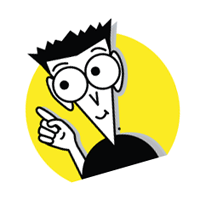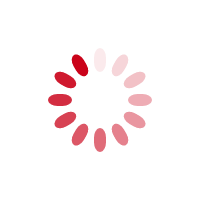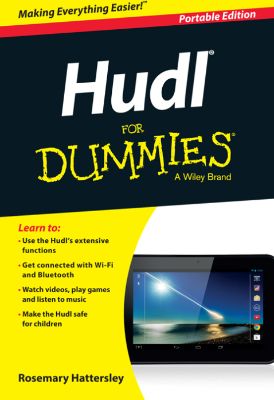
Lýsing:
The essential beginner's guide to the UK's most popular new tablet Hudl For Dummies is the indispensible guide to Tesco's highly successful Android tablet. With hands-on instruction tailored to the entry-level user, this book provides expert guidance in clear, concise language to help you get the most out of this great new device. Seasoned technology author Rosie Hattersley walks you through each step, from opening the box to setting up e-mail, accessing Blinkbox, shopping online and more.
Even if you're a newcomer to tablet technology, this book will have you up and running in a flash! By utilizing groundbreaking technology, it's no wonder analysts expect the Hudl to become the UK's leading tablet. While the device itself is intuitive, the Hudl's infinite possibilities can be a bit of a mystery to new users. Hudl For Dummies is the definitive guide to the device, helping you access the full capabilities of your new tablet.
Gain a complete understanding of how to get up and running with the Tesco Hudl Download and launch apps with your new tablet to make it a workhorse or an entertainment system Discover how to access the Internet, e-mail, films, music and books Shop online with your new device and find out how to buy Hudl accessories An entire chapter on troubleshooting allows you to bypass the repair shop for minor issues, and gives you the confidence to adjust settings and preferences without the worry of messing something up.
Annað
- Höfundur: Rosemary Hattersley
- Útgáfa:1
- Útgáfudagur: 2014-03-20
- Blaðsíður: 240
- Engar takmarkanir á útprentun
- Engar takmarkanir afritun
- Format:ePub
- ISBN 13: 9781118901052
- Print ISBN: 9781118902196
- ISBN 10: 1118901053
Efnisyfirlit
- Introduction
- About This Book
- Foolish Assumptions
- Icons Used in This Book
- Where to Go from Here
- Chapter 1: Finding Your Way Around the Hudl
- Checking Out the Specs
- Hardware
- Software
- Unboxing Your Hudl
- Getting to Know the Hudl’s Controls
- Storing things on your Hudl
- Connecting and charging your Hudl
- Making audio and video connections
- Exploring the Rear of the Hudl
- Powering Up Your Hudl
- Checking Out the Specs
- Chapter 2: Setting Up Your Hudl
- Switching It On
- Connecting to Wi-Fi
- Setting Up a Google Account
- Creating a secure password
- Setting recovery information
- Adding or declining optional Google services
- Finalising account settings
- Setting Up Your Tesco Account
- Sharing Your Hudl with a Child
- Getting Started with the Hudl
- Keeping Your Hudl Secure
- Chapter 3: Exploring the Hudl
- Getting to Know the Hudl’s Controls
- Navigating the Hudl’s screens
- Making hidden navigation buttons appear
- Checking what’s running on your Hudl
- Using the Hudl’s Getting Started app
- Exploring the Favourites Bar
- Exploring the Hudl’s Links
- Speech recognition
- Tesco
- Finding the Hudl’s Hidden Menus
- Mastering Your Hudl’s Keyboard
- Setting Up the Hudl for a Child to Use
- Creating a separate account for a child (or other user)
- Limiting access to adult content
- Downloading Apps from the Google Play Store
- Getting to Know the Hudl’s Controls
- Chapter 4: Connecting the Hudl
- Connecting to a Wi-Fi Network
- Connecting to a Wi-Fi Hotspot
- Finding a hotspot
- Staying safe with Wi-Fi
- Connecting to Other Devices with Wi-Fi Direct
- Using Wi-Fi Direct
- Renaming your Hudl for easy ID
- Using Your Hudl’s Bluetooth Connection
- Starting and using Bluetooth
- Connecting a keyboard or speaker
- Sharing a web connection with your phone
- Connecting Your Hudl to a Computer
- Connecting Your Hudl to an HDTV
- Chapter 5: Staying in Touch
- Sending Emails from Gmail
- Opening and replying to an email
- Creating and sending a new email
- Sending photos by email
- Sending one email to several people
- Adding a signature to your email
- Adding More Email Accounts to Your Hudl
- Being Social with Facebook
- Applying privacy settings
- Finding friends
- Sharing messages and comments
- Setting up a child’s Facebook account
- Chatting to Friends with Skype
- Finding and adding Skype contacts
- Making a Skype call
- Calling landline and mobile phones
- Improving Skype call quality
- Sending Emails from Gmail
- Taking Photos with Your Hudl
- Taking successful photos
- Getting more from your Hudl’s camera
- Taking pictures of your Hudl’s screen
- Creating panorama photos
- Recording Video on Your Hudl
- Viewing Photos on Your Hudl
- Displaying your photos
- Adding a profile picture
- Setting a photo as your Hudl’s background image
- Editing Photos on Your Hudl
- Adding effects
- Adjusting photo settings
- Undoing your changes
- Storing tags with your photos
- Editing Video on Your Hudl
- Viewing video details
- Editing video length
- Sharing Your Work with Others
- Storing Your Photos and Videos in Google Drive
- Copying Photos and Videos to Your Computer
- Making the Most of YouTube
- Watching Free Programmes on Clubcard TV
- Tuning in to BBC iPlayer
- Setting parental controls
- Downloading programmes to watch later
- Watching live BBC programmes
- Renting and Buying Movies
- Getting content from blinkbox movies
- Getting content from the Google Play Store
- Discover Free Music withblinkbox music
- Getting started with blinkbox music
- Searching for music
- Saving a blinkbox music station or track
- Customising blinkbox music
- Listening to Music with Spotify
- Signing up for Spotify
- Finding music to listen to
- Downloading Songs from a Music Subscription Service
- Buying music from the Google Play Store
- Playing music bought from Google Play Music
- Moving Music That You Already Own to Your Hudl
- Transferring music from your computer
- Saving your music to your Google account
- Buying and Reading Books on Your Hudl
- Getting books from blinkbox books
- Reading books in the blinkbox books app
- Buying books from the Google Play Store
- Using the Play Books e-reader app
- Downloading Other ebook Software
- Reading Magazines and Newspapers
- Browsing the Newsstand
- Getting the news from Flipboard
- Browsing magazines in Zinio
- Listening to Audiobooks on Your Hudl
- Games for (Mostly) All Ages
- Classic board games
- Fast-paced puzzle games
- Racing games
- Sports games
- Adventure and role-playing games
- Children’s Games
- TV-based games
- Interactive games
- Silly fun
- Creativity Apps
- Drawing and painting
- Sketching and photo effects
- Music-making
- Setting an Alarm on Your Hudl
- Using the Calendar App
- Creating a Family Calendar
- Creating an event
- Adding calendar widgets to a Home screen
- Organising your shopping with Cozi
- Saving Web Pages and Keeping Notes on Your Hudl
- Finding items online faster
- Saving web pages offline
- Scanning and saving documents in Evernote
- Saving Items to Your Hudl
- Saving your Hudl’s contents to Google Drive
- Sharing and creating documents in Drive
- Planning Your Travels with Your Hudl
- Making Secure Online Payments
- Keeping Your Bank-Account Info Secure
- Using Alternative Payment Options
- Ordering Groceries and Other Goods Online
- Doing your weekly grocery shop
- Shopping at other Tesco stores
- Shopping at other websites
- Bookmarking items to buy later
- Getting the Best Online Deals
- Searching for deals with Google
- Using shopping apps
- Keeping Your Hudl Powered Up
- Switching On a Stubborn Hudl
- Staying Up to Date
- Backing Up Absolutely Everything
- Unsticking a Frozen Screen
- Tracking Down Missing Apps
- Stopping Apps from Sharing Your Information
- Securing What’s On Your Hudl
- Keeping Your Hudl Connected
- Documenting Problems
- Adding Accessories
- Changing the Wallpaper on Your Hudl
- Using Widgets to Customise Your Screens
- Organising Apps and Widgets
- Using Widgets as Shortcuts
- Changing Your Hudl’s Launcher
- Replacing Your Browser
- Making Multiple Search Engines Available
- Changing Your Input Options
- Making Your Hudl’s Screen Easier to Read
UM RAFBÆKUR Á HEIMKAUP.IS
Bókahillan þín er þitt svæði og þar eru bækurnar þínar geymdar. Þú kemst í bókahilluna þína hvar og hvenær sem er í tölvu eða snjalltæki. Einfalt og þægilegt!Rafbók til eignar
Rafbók til eignar þarf að hlaða niður á þau tæki sem þú vilt nota innan eins árs frá því bókin er keypt.
Þú kemst í bækurnar hvar sem er
Þú getur nálgast allar raf(skóla)bækurnar þínar á einu augabragði, hvar og hvenær sem er í bókahillunni þinni. Engin taska, enginn kyndill og ekkert vesen (hvað þá yfirvigt).
Auðvelt að fletta og leita
Þú getur flakkað milli síðna og kafla eins og þér hentar best og farið beint í ákveðna kafla úr efnisyfirlitinu. Í leitinni finnur þú orð, kafla eða síður í einum smelli.
Glósur og yfirstrikanir
Þú getur auðkennt textabrot með mismunandi litum og skrifað glósur að vild í rafbókina. Þú getur jafnvel séð glósur og yfirstrikanir hjá bekkjarsystkinum og kennara ef þeir leyfa það. Allt á einum stað.
Hvað viltu sjá? / Þú ræður hvernig síðan lítur út
Þú lagar síðuna að þínum þörfum. Stækkaðu eða minnkaðu myndir og texta með multi-level zoom til að sjá síðuna eins og þér hentar best í þínu námi.
Fleiri góðir kostir
- Þú getur prentað síður úr bókinni (innan þeirra marka sem útgefandinn setur)
- Möguleiki á tengingu við annað stafrænt og gagnvirkt efni, svo sem myndbönd eða spurningar úr efninu
- Auðvelt að afrita og líma efni/texta fyrir t.d. heimaverkefni eða ritgerðir
- Styður tækni sem hjálpar nemendum með sjón- eða heyrnarskerðingu
- Gerð : 208
- Höfundur : 10526
- Útgáfuár : 2014
- Leyfi : 380