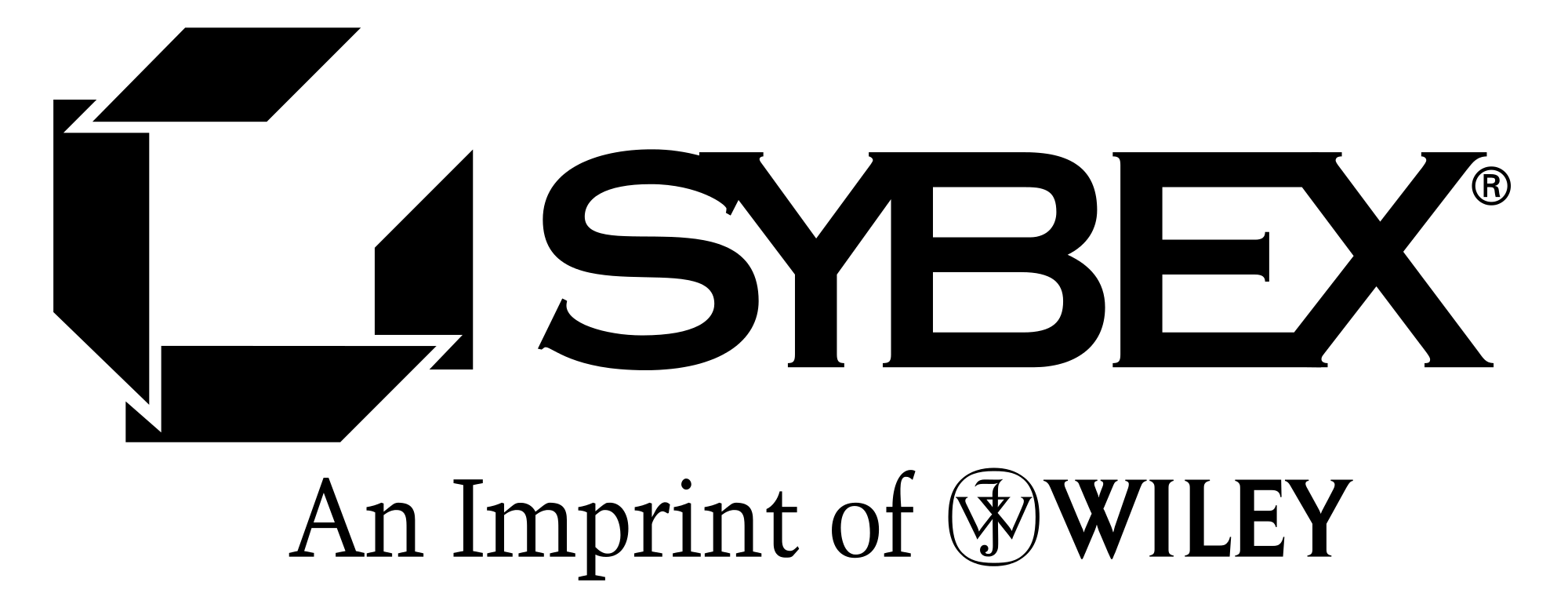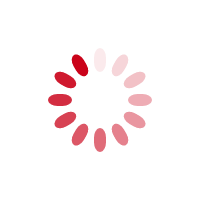Exchange Server 2010 Administration: Real World Skills for MCITP Certification and Beyond (Exams 70-662 and 70-663)
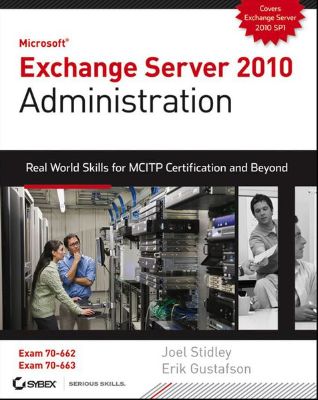
Lýsing:
A souptonuts guide for messaging administrators Exchange Server is the world’s leading email server software. Windows 7 and Server 2008 R2 have made changes that messaging administrators need to know and understand in their daily work with Exchange Server. This Sybex guide focuses on the skills, concepts, technologies, and potential pitfalls that admins in the trenches need to understand. It also provides the information they need to earn MCITP certification.
Updates in Exchange Server, the world’s leading email server software, require messaging administrators to update their knowledge in order to provide the best possible email solutions Highly focused and comprehensive, this guide teaches you to design a highly available email messaging server, install and configure Exchange Server 2010, work with recipients, groups and mailboxes, configure public folders, secure Exchange, and more CD includesvideo walkthroughs of more difficult tasks, practice exams, and electronic flashcards.
Annað
- Höfundar: Joel Stidley, Erik Gustafson
- Útgáfa:1
- Útgáfudagur: 10/18/10
- Hægt að prenta út 10 bls.
- Hægt að afrita 2 bls.
- Format:ePub
- ISBN 13: 9781118650189
- Print ISBN: 9780470624432
- ISBN 10: 1118650182
Efnisyfirlit
- Front Matter
- Dedication
- Acknowledgments
- About the Authors
- About the Contributing Authors
- Introduction
- Who Should Read This Book
- What You Will Learn
- What You Need
- What Is Covered in This Book
- What's on the CD
- How to Contact the Authors
- Chapter 1 Introduction to Exchange Server 2010
- Brief History of Exchange Servers
- New Features in Exchange Server 2010
- Figure 1.1 Exchange 2010 Database Availability Groups
- Figure 1.2 Unified messaging interface
- Figure 1.3 Roles and auditing interface
- Improvements in Exchange Server 2010
- Figure 1.4 Outlook Web App
- Figure 1.5 Send Mail
- Figure 1.6 OWA Exchange Control Panel
- Discontinued Features
- Features That Have Been Removed
- Table 1.1 Discontinued Exchange Server 2003 protocols
- Table 1.2 Discontinued Exchange Server 2003 connectors
- Table 1.3 Discontinued Exchange Server 2003 management tools and features
- Table 1.4 Discontinued OWA features
- A De-emphasized Feature
- Features That Have Been Removed
- Comparison between Exchange Server 2007 and Exchange Server 2010
- Table 1.5 Exchange 2007 and 2010 comparison
- Client Benefits to Exchange Server 2010
- Large Mailbox Support
- Native Archiving Features
- Figure 1.7 Archiving feature enabled
- eDiscovery Features
- Figure 1.8 Multi-Mailbox Search
- Retention Policies and Legal Holds
- Figure 1.9 Retention policies
- User-Specific HTML Disclaimers
- Figure 1.10 Specify disclaimer text dialog box
- MailTips
- Summary
- Chapter Essentials
- Chapter 2 Installing and Configuring Exchange Server 2010
- Understanding the Administrator's Job Role
- Entry Level
- Intermediate
- Professional
- Installing Exchange Prerequisites
- Table 2.1 Hardware requirements for Exchange 2010
- Exercise 2.1 Installing Microsoft .NET Framework 3.5.1
- Exercise 2.2 Installing Windows PowerShell 2.0
- Figure 2.1 Verifying Exchange 2010 prerequisites
- Exercise 2.3 Choosing Exchange Language Option
- Exercise 2.4 Installing Required Services and Components on Windows Server 2008 R2
- Preparing the Infrastructure for Exchange Server 2010
- Active Directory Forests
- Active Directory Partitions
- Message Flow
- Active Directory
- Real World Scenario Planning an Active Directory Deployment
- Domain Name Service
- Verifying Name Resolution
- Figure 2.2 Using nslookup to verify functional name resolution within the network
- Running Network and Domain Controller Diagnostics Tests
- Figure 2.3 Using the dcdiag command to verify domain functionality
- Understanding the Administrator's Job Role
- Preparing the Infrastructure for Exchange Server 2010 Deployment
- Verifying Domain and Forest Functional Levels
- Exercise 2.5 Verifying the Domain and Forest Functional Levels
- Preparing the Windows Active Directory Forest
- Exercise 2.6 Running the /PrepareSchema Command
- Exercise 2.7 Running the /PrepareAD Command
- Figure 2.4 Viewing changes in Active Directory Users and Computers after running the /PrepareAD command
- Figure 2.5 Viewing changes in Active Directory Sites and Services after running the /PrepareAD command
- Preparing Other Windows Active Directory Domains
- Exercise 2.8 Running the /PrepareDomain Command
- Figure 2.6 Viewing changes in Active Directory Users and Computers after running the /PrepareDomain command
- Modifying Existing Exchange Organizations to Support Migration
- Real World Scenario Deploying Exchange Server 2010 in a Large Organization
- Exercise 2.9 Running the /PrepareLegacyExchangePermissions Command
- Verifying Domain and Forest Functional Levels
- Mailbox Server
- Hub Transport Server
- Client Access Server
- Edge Transport Server
- Unified Messaging Server
- Exercise 2.10 Installing the First Exchange Server 2010
- Management Role Groups
- Management Role Assignment Policies
- Direct User Role Assignment
- Figure 2.7 RBAC roles
- Configuring Connectors
- Configuring Send Connectors
- Exercise 3.1 Creating a Send Connector to the Internet with the Exchange Management Console
- Figure 3.1 Creating a send connector from the Exchange Management Shell
- Figure 3.2 The General tab of the Internet Send Connector Properties dialog box
- Figure 3.3 The Address Space tab of the Internet Send Connector Properties dialog box
- Figure 3.4 The Network tab of the Internet Send Connector Properties dialog box
- Figure 3.5 The Source Server tab of the Internet Send Connector Properties dialog box
- Modifying the Send Connector with the EMS
- Real World Scenario A Real-Life Story
- Configuring Send Connectors
- Configuring Receive Connectors
- Figure 3.6 The default receive connectors viewed with the Exchange Management Console
- Exercise 3.2 Creating a Receive Connector
- Figure 3.7 Creating a receive connector from the Exchange Management Shell
- Figure 3.8 The General tab of the receive connector's Properties dialog box
- Figure 3.9 The Network tab of the receive connector's Properties dialog box
- Table 3.1 Receive connector authentication methods
- Table 3.2 Receive connector permission groups
- Modifying the Receive Connector with the EMS
- Deleting Connectors
- Figure 3.10 An email sent from an Exchange user to multiple recipients
- Figure 3.11 An email sent from an external user to multiple Exchange users
- Using Internal Message Routing
- Figure 3.12 Direct delivery of email is always attempted first.
- Figure 3.13 When direct delivery is not possible, back-off occurs.
- Figure 3.14 Delivering email through a hub site
- Using External Message Routing
- Figure 3.15 The Edge Transport server role viewed from the Exchange Management Console
- Prerequisites for Installing Edge Transport
- Configuring and Managing EdgeSync
- Ensuring That Firewall Ports Are Configured for EdgeSync
- Table 3.3 Edge Transport firewall ports
- Ensuring That DNS Resolution Is working
- Defining Internal Hub Transport Servers
- Creating the Edge Subscription File
- Figure 3.16 Viewing the Edge Subscription file
- Completing the EdgeSync Process
- Exercise 3.3 Creating a New Edge Subscription
- Figure 3.17 Running a manual edge synchronization
- Figure 3.18 Viewing the updated list of accepted domains on the Edge Transport server
- Ensuring That Firewall Ports Are Configured for EdgeSync
- Creating DNS Records
- Figure 3.19 DNS MX information for mailtask.com
- Configuring Accepted Domains
- Figure 3.20 Accepted domains for the organization in the Exchange Management Console
- Configuring Message Size Limits
- Table 3.5 Message scopes
- Table 3.6 Message types
- Exercise 3.4 Configuring Message Size Limits
- Troubleshooting with Message Queues
- Table 3.7 Transport queues
- Understanding Shadow Redundancy
- Configuring Client Connectivity with Autodiscover
- Comparing Internal Autodiscover to External Autodiscover
- Figure 3.21 The Autodiscover process when a client is in the same Active Directory forest
- Figure 3.22 The Autodiscover process when a client is not in the same Active Directory forest
- Figure 3.23 Providing account information manually to Outlook
- Configuring Autodiscover
- Configuring Autodiscover Virtual Directories
- Configuring Outlook Anywhere and Autodiscover
- Figure 3.24 Configuring the external hostname for Outlook Anywhere
- Configuring Offline Address Books and Autodiscover
- Figure 3.25 Configuring the external URL for Offline Address Book distribution
- Figure 3.26 The Distribution tab of the Default Offline Address Book Properties dialog box
- Configuring Web Services and Autodiscover
- Using the Configure External Client Access Domain Wizard
- Exercise 3.5 Configure External Client Access Domain Using the Wizard
- Configuring Autodiscover and Secure Sockets Layer
- Exercise 3.6 Request a New Certificate with the New Exchange Certificate Wizard
- Figure 3.27 Completing the certificate request with the Exchange Management Console
- Comparing Internal Autodiscover to External Autodiscover
- Configuring and Managing Outlook Web App
- Figure 3.28 The General tab of the OWA (Default Web Site) Properties dialog box
- Figure 3.29 The Authentication tab of the OWA (Default Web Site) Properties dialog box
- Figure 3.30 The Outlook Web Access logon page after the default logon domain is specified
- Figure 3.31 The Segmentation tab of the OWA (Default Web Site) Properties dialog box
- Figure 3.32 The Public Computer File Access tab of the OWA (Default Web Site) Properties dialog box
- Figure 3.33 The Direct File Access Settings dialog box
- Figure 3.34 The WebReady Document Viewing Settings dialog box
- Exercise 3.7 Create a New Outlook Web App Mailbox Policy
- Configuring and Managing the Exchange Control Panel
- Figure 3.35 The Authentication tab of the ECP (Default Web Site) Properties dialog box
- Exercise 3.8 Modify the Automatic Replies (Out of Office) of Another User with Exchange Control Panel
- Configuring and Managing Outlook Anywhere
- Understanding RPC Client Access
- Figure 3.36 Outlook client connectivity
- Introducing Exchange Web Services
- Configuring Exchange Server 2010 to Support POP3 and IMAP4 Clients
- Figure 3.37 Configuring the IMAP4 service
- Figure 3.38 Disabling the POP3 feature for a user
- Figure 3.39 Adding port 25 to the default Client connector
- Configuring a POP3 or IMAP4 Client
- Configuring Exchange to Support ActiveSync
- Figure 3.40 Viewing the Exchange virtual directories and application pools
- Defining an ActiveSync Mailbox Policy
- Figure 3.41 Viewing ActiveSync policies
- Figure 3.42 The General tab of the ActiveSync policy's Properties dialog box
- Figure 3.43 The Password tab of the ActiveSync policy's Properties dialog box
- Figure 3.44 The Sync Settings tab of the ActiveSync policy's Properties dialog box
- Figure 3.45 The Device tab of the ActiveSync policy's Properties dialog box
- Figure 3.46 The Device Applications tab of the ActiveSync policy's Properties dialog box
- Figure 3.47 The Other tab of the ActiveSync policy's Properties dialog box
- Exercise 3.9 Assigning an ActiveSync Policy to a User
- Managing Mobile Phones
- Figure 3.48 Managing a mobile phone via ECP
- Figure 3.49 Managing a mobile phone via EMC
- Exercise 3.10 Wiping a Mobile Phone
- Using Text Messaging
- Understanding Databases in Exchange Server 2010
- Exercise 4.1 Creating and Deleting Databases
- Figure 4.1 Database deletion confirmation dialog box
- Figure 4.2 Database deletion completed dialog box
- Exercise 4.2 Moving Mailbox Databases with the Exchange Management Console
- Exercise 4.3 Dismounting a Database and Mounting a Dismounted Database
- Creating Mailboxes
- Exercise 4.4 Creating a New User with the Exchange Management Console
- Exercise 4.5 Creating a Mailbox for an Existing Account with the Exchange Management Console
- User Mailbox Properties
- Figure 4.3 Delivery Options dialog box
- Figure 4.4 Message Size Restrictions options
- Figure 4.5 Message Delivery Restrictions configuration choices
- Figure 4.6 The Mailbox Features tab
- Figure 4.7 Calendar Settings configuration options
- Figure 4.8 E-mail addresses of a selected mailbox
- Figure 4.9 Options for Messaging Records Management configuration
- Figure 4.10 Federated Sharing setting
- Figure 4.11 Modifying a mailbox storage quota
- Figure 4.12 Setting the Archive Quota
- Creating Resource Mailboxes
- Exercise 4.6 Creating Room Mailboxes
- Modifying Resource Mailbox Properties
- Figure 4.13 Setting the resource capacity and custom properties of a resource mailbox
- Figure 4.14 Selecting custom resource properties
- Figure 4.15 Selecting the information that is visible in a resource's calendar
- Figure 4.16 Choosing the policy options of a resource mailbox.
- Real World Scenario In-Policy Requests
- Figure 4.17 Default settings of the Resource In-Policy Requests options
- Real World Scenario Out-of-Policy Requests
- Figure 4.18 Out-of-Policy Requests tab with no users yet added
- Exercise 4.7 Modifying Resource Mailbox Properties with the Exchange Management Console
- Configuring Mail-Enabled Groups
- Exercise 4.8 Creating a New Distribution Group
- Exercise 4.9 Mail-Enabling an Existing Security Group
- Modifying Mail-Enabled Group Properties
- Performing Basic Management with the Exchange Management Console
- Managing Group Properties
- Figure 4.19 Basic information on the General tab in the Interns Properties dialog box
- Figure 4.20 A newly created group with no members yet
- Figure 4.21 E-mail Addresses tab with the email address policy checked
- Figure 4.22 Default settings of the Advanced tab
- Figure 4.23 The three options for setting mail flow options
- Managing Dynamic Distribution Groups
- Creating Dynamic Distribution Groups with the Exchange Management Console
- Exercise 4.10 Creating a New Distribution Group
- Modifying Dynamic Distribution Groups
- Using the EMC to Perform Basic Management on Distribution Groups
- Managing Group Properties
- Figure 4.24 Filter settings with All recipient types checked
- Figure 4.25 Custom properties with a custom attribute of Texas selected
- Figure 4.26 Preview of a dynamic group with its chosen filter settings
- Creating Contacts with the Exchange Management Console
- Exercise 4.11 Creating a New Mail Contact
- Exercise 4.12 Mail-Enabling an Existing Contact
- Modifying Mail Contacts
- Performing Basic Management with the EMC
- Managing Mailbox Properties
- Figure 4.27 General tab of a user in the Mailtask.com organization
- Figure 4.28 Contact information of the selected contact in the Mailtask.com organization
- Figure 4.29 Empty address and phone information
- Figure 4.30 External email address configured as the Set as Reply address with the .com internal relay address
- Figure 4.31 Displaying the two options available for configuration on the Mail Flow Settings tab
- Real World Scenario Deciding When to Create Mail Contacts
- Exercise 4.13 Moving a Mailbox to a Local Database with the Exchange Management Console
- Figure 4.32 A move request displaying its current status
- Figure 4.33 OWA and the added Favorites folder
- Figure 4.34 The new ECP and its layout with menus on the left and additional shortcuts (links) on the right
- Figure 4.35 Inbox Rules and any current rules that the account has
- Figure 4.36 The New Inbox Rule creation page
- Figure 4.37 Currently disabled automatic replies
- Figure 4.38 Continued Automatic Replies page
- Figure 4.39 The Delivery Reports tab and the optional filters to search under
- Figure 4.40 A displayed report
- Figure 4.41 Public groups that the administrator belongs to and owns
- Figure 4.42 The New Group dialog box
- Figure 4.43 The tabs for the Settings option
- Figure 4.44 Calendar options within ECP
- Figure 4.45 The default General tab defaults
- Figure 4.46 The Regional tab for setting your time zone and language
- Figure 4.47 The S/MIME tab after the S/MIME control has been installed
- Figure 4.48 Text Messaging tab with the status turned off
- Figure 4.49 The Users & Groups option and its multiple tabs
- Figure 4.50 The mailbox properties of a user with the E-Mail Options section expanded and the others collapsed
- Figure 4.51 The Distribution Groups tab and current groups that are in the organization
- Figure 4.52 The organization's external contacts
- Figure 4.53 Displayed roles to which users or some assistants can be added
- Figure 4.54 The roles in the organization that you can apply to other users
- Figure 4.55 The manage another user search and selection page
- Creating Public Folders
- Creating a Public Folder Database
- Using the Exchange Management Console
- Exercise 5.1 Creating a Public Folder Database
- Using the Exchange Management Shell
- Removing Public Folder Databases
- Exercise 5.2 Removing a Public Folder Database
- Using the Exchange Management Console
- Creating a Public Folder Database
- Designing a Public Folder Hierarchy
- Creating Public Folders
- Using the Public Folder Management Console
- Exercise 5.3 Creating a Public Folder in the PFMC
- Using the EMS to Create a Public Folder
- Using Outlook
- Exercise 5.4 Creating a Public Folder in Outlook
- Using Outlook Web App
- Exercise 5.5 Creating a Public Folder in OWA
- Using the Public Folder Management Console
- Configuring a Public Folder Database
- Figure 5.1 Public folder database properties
- Figure 5.2 Public folder database replication properties
- Figure 5.3 Public folder database limits
- Figure 5.4 Public folder database referral
- Changing the Default Public Folder Database
- Exercise 5.6 Changing the Default Public Folder Database
- Using PFMC to Configure and Manage Public Folders
- Figure 5.5 Public Folder Management Console
- Figure 5.6 PFMC result pane
- Figure 5.7 Mail-enabled public folder Actions pane
- Real World Scenario Real-World Use of Public Folders
- Viewing and Modifying Public Folder Properties
- Figure 5.8 Public folder properties
- Figure 5.9 Mail-enabled public folder properties
- Figure 5.10 Public folder Limits tab
- Selecting Mail-Enable and Mail-Disable Public Folders
- Figure 5.11 Mail-disable confirmation message
- Selecting Manage Send As Permission
- Figure 5.12 Granting users Manage Send As Permission
- Performing General Public Folder Tasks
- Manipulating Individual Public Folders
- Manipulating Public Folder Mail Attributes
- Managing Public Folder Databases
- Managing Public Folder Permissions
- Working with Client Permissions
- Table 5.1 Public folder client permissions
- Table 5.2 Predefined client roles and their permissions
- Using Additional Scripts for Complicated Tasks
- Figure 5.13 Public folder properties in Outlook
- Figure 5.14 Public folder permissions in Outlook
- Choosing a Replication Design
- Replicating the Hierarchy
- Replicating the Content
- Creating Public Folder Replicas
- Exercise 5.7 Creating a Public Folder Replica in Exchange Management Console
- Using Tools in the Replication Process
- Creating Public Folder Replicas
- Understanding Backfill Events
- Removing a Replica
- Figure 5.15 Removing a public folder replica
- Configuring Role Based Access Control
- Exercise 6.1 Using the Exchange Control Panel to Allow Users to Edit Distribution Groups
- Exercise 6.2 Creating a Default Management Role Assignment to Prevent Users from Creating Distribution Groups
- Exercise 6.3 Using the Exchange Control Panel to Assign the Discovery Management Role Group to a User
- Exercise 6.4 Assigning a Scoped Help Desk Role Using the Exchange Management Shell
- Enabling Administrator Audit Logging
- Figure 6.1 An example audit log entry
- Configuring Managed Folders
- Exercise 6.5 Creating a Managed Folder Using the Exchange Management Console
- Exercise 6.6 Creating a Managed Folder Using the Exchange Management Shell
- Configuring Managed Content Settings
- Exercise 6.7 Creating a Managed Content Setting Using the Exchange Management Console
- Exercise 6.8 Creating a Managed Content Setting Using the Exchange Management Shell
- Configuring Managed Folder Mailbox Policies
- Exercise 6.9 Creating a Managed Folder Mailbox Policy Using the Exchange Management Console
- Exercise 6.10 Creating a Managed Folder Mailbox Policy Using the Exchange Management Shell
- Exercise 6.11 Applying a Managed Folder Mailbox Policy Using the Exchange Management Console
- Exercise 6.12 Applying a Managed Folder Mailbox Policy Using Exchange Management Shell
- Table 6.1 Exchange Server 2010 retention tag actions
- Figure 6.2 Archive mailbox in OWA
- Exercise 6.13 Creating Retention Tags Using the Exchange Management Shell
- Exercise 6.14 Creating and Applying a Retention Policy Using the Exchange Management Shell
- Exercise 6.15 Apply a Personal Retention Tag Using Outlook Web App
- Exercise 6.16 Scheduling the Managed Folder Assistant Using the Exchange Management Console
- Exercise 6.17 Scheduling the Managed Folder Assistant Using the Exchange Management Shell
- Figure 6.3 Viewing a classified message in Outlook
- Table 6.2 Exchange Server 2010 default classifications
- Adding Message Classifications in Outlook
- Exercise 6.18 Enabling and Configuring Information Rights Management
- Exercise 6.19 Creating a Journaling Rule Using the Exchange Management Shell
- Exercise 6.20 Creating a Journaling Rule Using the Exchange Management Console
- Exercise 6.21 Perform a Multi-Mailbox Search Using the Exchange Control Panel
- Transport Predicates
- Table 6.3 Predicates available on a Hub Transport server
- Table 6.4 Predicates available on an Edge Transport server
- Transport Actions
- Table 6.5 Available actions on Hub Transport servers
- Table 6.6 Available actions on Edge Transport servers
- Real World Scenario A Real-Life Rule Story
- Working with Transport Rules
- Exercise 6.22 Creating a New Transport Rule Using the Exchange Management Console
- Exercise 6.23 Creating a New Transport Rule Using the Exchange Management Shell
- Configuring Email Address Policies
- Figure 6.4 Adding a precanned SMTP email address
- Table 6.7 Available variables for custom SMTP addresses
- Exercise 6.24 Creating a New Email Address Policy Using the Exchange Management Console
- Exercise 6.25 Creating a New Email Address Policy Using the Exchange Management Shell
- Creating Address Lists
- Exercise 6.26 Creating a New Address List Using the Exchange Management Console
- Exercise 6.27 Creating a New Address List Using the Exchange Management Shell
- Configuring Mobile Device Policies
- Table 6.8 Common ActiveSync settings
- Exercise 6.28 Creating an ActiveSync Mailbox Policy Using the Exchange Management Console
- Exercise 6.29 Creating an ActiveSync Mailbox Policy Using the Exchange Management Shell
- Configuring Exchange Server 2010 Antispam
- Content Filtering
- Figure 6.5 The General tab of the Content Filtering Properties dialog box
- Figure 6.6 The Custom Words tab of the Content Filtering Properties dialog box
- Figure 6.7 The Exceptions tab of the Content Filtering Properties dialog box
- Figure 6.8 The Action tab of the Content Filtering Properties dialog box
- IP Allow Lists
- Figure 6.9 The Allowed Addresses tab of the IP Allow List Properties dialog box
- Figure 6.10 The Providers tab of the IP Allow List Providers Properties dialog box
- IP Block Lists
- Figure 6.11 The Blocked Addresses tab of the IP Block List Properties dialog box
- Figure 6.12 The Providers tab of the IP Block List Providers Properties dialog box
- Figure 6.13 The Exceptions tab of the IP Block List Providers Properties dialog box
- Recipient Filtering
- Figure 6.14 The Blocked Recipients tab of the Recipient Filtering Properties dialog box
- Sender Filtering
- Figure 6.15 The Blocked Senders tab of the Sender Filtering Properties dialog box
- Figure 6.16 The Action tab of the Sender Filtering Properties dialog box
- Sender ID
- Figure 6.17 The Action tab of the Sender ID Properties dialog box
- Sender Reputation
- Figure 6.18 The Sender Confidence tab of the Sender Reputation Properties dialog box
- Figure 6.19 The Action tab of the Sender Reputation Properties dialog box
- Attachment Filtering
- Figure 6.20 Checking the status of antispam transport agents
- Figure 6.21 Checking the configuration of the Attachment Filter agent
- Figure 6.22 Adding file types to the Attachment Filter agent
- Figure 6.23 Removing file types from the Attachment Filter agent
- Figure 6.24 Viewing file types configured for the Attachment Filter agent
- Figure 6.25 Modifying the Attachment Filter agent behavior
- Exercise 6.30 Enable Content Filtering and Recipient Filtering Using the Exchange Management Console
- Exercise 6.31 Enable Content Filtering and Recipient Filtering Using the Exchange Management Shell
- Content Filtering
- Policy Management
- Real World Scenario Using Exchange's Built-in Power
- Monitoring
- Exercise 6.32 Enabling Content Filtering, Forefront DNSBL Checking, and Virus Scanning Using the Forefront Console
- Exercise 6.33 Enabling Content Filtering, Forefront DNSBL Checking, andVirus Scanning Using the Forefront Management Shell
- Introducing High Availability in Exchange Server 2010
- Understanding Database Availability Groups
- Exercise 7.1 Creating a Database Availability Group
- Figure 7.1 Viewing the DAG in the EMC
- Using Database Availability Group Properties
- Table 7.1 DAG EMS commands
- Table 7.2 Set-DatabaseAvailabilityGroup parameters
- Exercise 7.2 Assigning a Static IP Address to the DAG
- Using Failover Clustering in Exchange Server 2010
- Using Majority Node Set
- Employing a Witness Server
- Exercise 7.3 Adding a Mailbox Server to a DAG
- Exercise 7.4 Adding EX01 to a DAG Using the Exchange Management Console
- Table 7.3 Scenario for a three-copy configuration
- Table 7.4 A three-copy configuration after an EX01 failure
- Real World Scenario Real-Life Rule Story
- Exercise 7.5 Creating a Database Copy in the Exchange Management Console and Replicating It
- Seeding a Database Copy
- Figure 7.2 DAG replication over a WAN
- Exercise 7.6 Updating an Unhealthy Database Copy from the Exchange Management Shell
- Using Log Truncation
- Figure 7.3 Using Get-MailboxDatabase to retrieve recovery settings
- Suspending, Resuming, and Switching Over Database Copies
- Configuring AutoDatabaseMountDial
- Figure 7.4 Getting the AutoBaseMountDial settings
- Exercise 7.7 Suspending, Resuming, and Switching Over Database Copies
- Monitoring Database Copies
- Figure 7.5 Viewing the database copy status
- Exercise 7.8 Monitoring a DAG with Get-MailboxDatabaseCopyStatus
- Exercise 7.9 Monitoring a DAG with the Test-ReplicationHealth cmdlet
- Figure 7.6 Viewing the results of Test-ReplicationHealth
- Table 7.5 Parameters for the CollectReplicationMetrics.ps1 script
- Figure 7.7 Collecting replication metrics
- Exercise 7.10 Monitoring a DAG with the CollectReplicationMetrics.ps1 Script
- Figure 7.8 Output from the CollectOverMetrics.ps1 script
- Table 7.6 Parameters for the script
- Exercise 7.11 Monitoring a DAG with the CollectOvermetrics.ps1 Script
- Client Access Server Arrays
- Figure 7.9 How clients connected prior to Exchange Server 2010
- Determining the MAPI Endpoint
- Figure 7.10 RpcClientAccessServer
- Exercise 7.12 Creating a Database Copy in the Exchange Management Console
- Exercise 7.13 Setting Up an Outlook Profile
- How Does a Client Access Server Array Work?
- Figure 7.11 Client MAPI connections
- Encrypting the Client Access Server Array
- Exercise 7.14 Checking Outlook Encryption Settings
- Configuring a Client Access Server Array
- Exercise 7.15 Creating a Client Access Server Array
- Exercise 7.16 Creating an NLB Cluster to Respond to MAPI Requests
- Exercise 7.17 Associating a Client Access Array with a Database
- Exercise 7.18 Scoping RPC Client Access Ports
- What Is Disaster Recovery?
- Avoiding Disasters and Reacting to Them
- Avoiding Data Loss
- Reacting to Disasters
- Configuring Backups
- Table 8.1 Tape rotation schedule
- Using Replication-Based Backup
- Creating, Modifying, and Performing Backup Jobs
- Exercise 8.1 Backing Up the Exchange Server Mailbox Database with Windows Server Backup on Windows Server 2008 R2
- Monitoring and Validating Backup Jobs
- Real World Scenario Test Your Backups
- Repairing a Damaged Exchange Database
- Understanding the Exchange Database Structure
- Using the Recovery Tools
- Recovering Messages with Deleted Items Retention
- Exercise 8.2 Recovering Deleted Items in Outlook Web Access
- Exercise 8.3 Recovering Deleted Items in Outlook
- Recovering Deleted Mailboxes with Deleted Mailbox Retention
- Exercise 8.4 Recovering a Deleted Mailbox Using the Exchange Management Console
- Exercise 8.5 Recovering a Deleted Mailbox Using the Exchange Management Shell
- Recovering Mailbox Databases
- Exercise 8.6 Recovering an Exchange Database
- Backing Up and Recovering a Mailbox Server Configuration
- Backing Up and Recovering a Client Access Server
- Backing Up and Recovering a Hub Transport Server
- Backing Up and Recovering an Edge Transport Server
- Exercise 8.7 Backing Up an Edge Transport Server
- Exercise 8.8 Restoring an Edge Transport Server
- Monitoring Databases
- Exercise 9.1 Monitoring Disk Free Space
- Exercise 9.2 Installing the File Server Role
- Exercise 9.3 Installing the File Server Resource Manager Service
- Exercise 9.4 Configuring Soft Disk Quotas
- Figure 9.1 Defining custom quotas
- Performing Message Tracking
- Figure 9.2 Viewing the message tracking interface
- Reviewing Message Tracking
- Figure 9.3 Configuring message tracking parameters
- Configuring Message Tracking
- Figure 9.4 Locating the message tracking logs
- Disabling or Enabling Message Tracking on a Server
- Changing the Tracking Log Location
- Changing the Tracking Log Maximum Size
- Changing the Tracking Log Directory Maximum Size
- Changing the Tracking Log Maximum Age
- Disabling or Enabling Message Subject Logging
- Using the Routing Log Viewer
- Figure 9.5 Opening routing table log files
- Figure 9.6 Viewing the Active Directory Sites & Routing Groups tab
- Exercise 9.5 Using Exchange Remote Connectivity Analyzer
- Using the Test Cmdlets to Test Functionality
- Creating Health Reports
- Exercise 9.6 Creating a Health Report
- Creating Availability Reports
- Table 9.1 System Center Operations Manager reports for Exchange Server 2010
- Real World Scenario Using SCOM to Achieve a Higher Class of Service
- Using Administrator Audit Logging
- Figure 9.7 Confirming that administrator auditing is enabled
- Exercise 9.7 Creating a New Mailbox
- Chapter 10 Planning the Exchange Server 2010 Migration and Infrastructure
- Understanding the Messaging Professional's Job Role
- Using a Framework for Deploying Exchange Server 2010
- Preparing Exchange Server 2010 for Deployment
- Satisfying DNS Requirements
- Planning the Site Topology
- FIGURE 10.1 Separating Exchange in a dedicated AD site
- Defining Deployment Locations
- FIGURE 10.2 A centralized deployment
- FIGURE 10.3 A regional deployment
- Planning Namespaces
- FIGURE 10.4 A distributed deployment
- Planning the Active Directory Forest
- Forest Functional Levels
- Satisfying Schema Requirements
- Planning Your Migration and Coexistence
- Using the Exchange Deployment Assistant
- FIGURE 10.5 Using ExDeploy to plan your deployment
- Planning Coexistence with Exchange Server 2003
- Planning Coexistence with Exchange Server 2007
- Planning Coexistence with Third-Party Email Systems
- Upgrading from Previous Versions of Exchange
- Planning Public Folder Coexistence and Migration
- Maintaining Free/Busy During Coexistence
- TABLE 10.1 Free/busy access during coexistence
- Migrating Public Folder Data
- EXERCISE 10.1 Migrating Public Folders
- Migrating Offline Address Books
- FIGURE 10.6 OAB distribution properties
- EXERCISE 10.2 Moving the OAB Generation Server
- Maintaining Free/Busy During Coexistence
- Using the Exchange Deployment Assistant
- Migrating Mailboxes to Exchange 2010
- TABLE 10.2 Supported online mailbox moves
- Configuring the Recipient Update Service
- Recipient Policies
- Converting LDAP Filters to OPATH Filters
- FIGURE 10.7 Error received when trying to modify a legacy LDAP filtered object
- Planning Unified Messaging Server Coexistence
- Removing Legacy Exchange Servers
- Real World Scenario Deploying Exchange 2010 in a Legacy Environment
- Designing Mailbox Services
- Understanding the Exchange Storage Structure
- Reviewing Exchange Databases
- Reviewing Exchange Databases and Related Files
- FIGURE 11.1 Mailbox database files
- Reviewing Storage Technology
- Determining Mailbox Server Hardware Requirements
- Identifying the Exchange Usage Profile
- FIGURE 11.2 Viewing an Exchange Profile Analyzer report
- Creating a Configuration
- FIGURE 11.3 Exchange 2010 Mailbox Server Role Requirements Calculator
- FIGURE 11.4 Role Requirements tab
- Validating the Configuration
- Using Jetstress
- Using Exchange Load Generator
- FIGURE 11.5 Configuring an Exchange mailbox profile in Jetstress
- Identifying the Exchange Usage Profile
- Understanding the Exchange Storage Structure
- Determining Whether to Deploy Public Folders
- TABLE 11.1 Deciding when to use public folders
- Defining Naming Conventions
- Selecting Server Names
- TABLE 11.2 Exchange-related server name abbreviations
- Selecting Database Names
- Defining Usernames
- Selecting Server Names
- Provisioning Mailboxes
- Real World Scenario Organizing Mailboxes for Special Users
- Installation Prerequisites
- TABLE 11.3 Minimum Exchange Server hardware requirements
- FIGURE 11.6 Enabling Exchange setup to automatically install prerequisites
- Sizing Mailbox Server Hardware
- Determining Memory Requirements
- TABLE 11.4 Exchange mailbox database cache
- Determining Storage Requirements
- Determining the Database Size
- Sizing Transaction Logs Storage
- TABLE 11.5 Estimated number of transaction log files generated per day
- Determining the Disk Layout
- Determining Memory Requirements
- Getting to Know Exchange 2010 Server Transport and Routing Features
- What Is Shadow Redundancy?
- FIGURE 12.1 The Queue Viewer showing the shadow queue
- EXERCISE 12.1 Viewing the Shadow Message Queue and Message
- Understanding Transport Service and the Mail.que ESE Database
- Understanding Moderated Transport
- Measuring End-To-End Message Latency
- Integrating Cross-Premises Message Routing
- Understanding Version-Based Routing
- FIGURE 12.2 Versioned routing
- Improvements in Edge Synchronization
- What Is Shadow Redundancy?
- Planning Exchange Server 2010 Routing
- Understanding Exchange 2010 Server Role Dependencies
- Placing the Hub Transport Server Role
- FIGURE 12.3 Disabling TLS across a WAN
- Placing the Edge Transport Server Role
- Placing the Hub Transport Server Role
- Understanding Active Directory Dependencies and Routing
- Planning a Basic Active Directory Topology
- FIGURE 12.4 Basic AD topology
- Planning Active Directory Site-Based Routing
- EXERCISE 12.2 Making the Chicago Site a Hub Site
- Configuring DNS
- Real World Scenario The Importance of Proper DNS Configuration
- Understanding Complex Active Directory Topologies
- Planning a Basic Active Directory Topology
- Migrating and Coexistence Considerations
- Understanding Exchange 2010 Server Role Dependencies
- Defining Transport Server Hardware
- Understanding Transport Server Storage
- Planning Edge Transport Servers
- Planning Hub Transport Servers
- Defining the Processor and Memory Requirements
- TABLE 12.1 Processor configuration on transport servers
- TABLE 12.2 Memory configuration on transport servers
- Planning the Number of Transport Servers
- Understanding Transport Server Storage
- Deploying the Exchange Server 2010 Infrastructure
- Deploying a New Exchange Installation (Greenfield)
- FIGURE 12.5 Simple Greenfield design
- FIGURE 12.6 A highly available Greenfield design
- FIGURE 12.7 Exchange Server Deployment Assistant questions
- FIGURE 12.8 Installing Hub/CAS on the same hardware
- FIGURE 12.9 Installing Hub on dedicated hardware
- FIGURE 12.10 Installing the Edge role
- FIGURE 12.11 MX record configuration
- EXERCISE 12.3 Transport Server Post-installation Tasks
- Upgrading and Coexistence with Exchange Server 2003
- FIGURE 12.12 Coexisting with Exchange 2003
- EXERCISE 12.4 Disabling Link-State Updates
- FIGURE 12.13 Configuring mail flow settings with Exchange 2003 during setup
- Upgrading and Coexistence with Exchange Server 2007
- FIGURE 12.14 Choosing an Exchange 2003 server
- FIGURE 12.15 Coexistence with Exchange 2003/2007
- FIGURE 12.16 Deploying Exchange 2010 into an Internet-facing site
- FIGURE 12.17 Resubscribe the Exchange 2007 Edge Transport to the site
- FIGURE 12.18 Deploy the Exchange 2010 Edge Transport into the perimeter network
- FIGURE 12.19 Decommission the Exchange 2007 Edge
- Real World Scenario Synchronizing System Time
- Deploying a New Exchange Installation (Greenfield)
- FIGURE 12.20 Client Access architecture in Exchange 2010
- Understanding Active Directory Topology
- Planning Client Access Namespace and Proxying
- TABLE 12.3 InternalURLs and ExternalURLs
- Planning Client Access Load Balancing
- Deciding on Software or Hardware Load Balancing
- Restricting the MAPI Client Version
- Encrypting Client Access Security
- Upgrading and Coexistence with Exchange Server 2007
- Upgrading to Exchange Server 2010 Outlook Web App
- Upgrading to Exchange Server 2010 ActiveSync
- Upgrading to Exchange Server 2010 Outlook Anywhere
- Upgrading to Exchange Server 2010 Exchange Web Services
- Upgrading and Coexistence with Exchange Server 2003
- Proxying POP3 and IMAP4 Clients
- Proxying Exchange 2010 Cross-Site Proxy
- FIGURE 12.21 Cross-site POP3/IMAP4 command proxy
- EXERCISE 12.5 POP3/IMAP4 Cross-site Command Proxy
- Proxying Exchange Server 2010 to Exchange 2003 POP3/IMAP4
- FIGURE 12.22 Exchange 2010 to 2003 POP3/IMAP4 command proxy
- Proxying Exchange Server 2010 to Legacy Exchange 2007/2003
- Proxying Exchange ActiveSync Coexistence for Exchange 2003
- Proxying Exchange 2010 Cross-Site Proxy
- Designing Messaging Security and Compliance
- Supporting S/MIME
- Planning Secure Internal Receive Connectors
- Securing Interorganization Email
- Planning AD RMS Integration
- Using Transport Rules
- Planning Exchange Permissions Models
- Real World Scenario Dynamically Created Transport Rules
- EXERCISE 13.1 Considering Permissions
- Designing Message Hygiene
- Configuring FPES for Virus Protection
- FIGURE 13.1 FPES virus scanning during mail flow
- Transport Scanning
- Mailbox Scanning
- FIGURE 13.2 Quarantined files in FPES
- Configuring FPES for Virus Protection
- Configuring FPES for Spam and Phishing Protection
- EXERCISE 13.2 Choosing SCLs
- Designing ActiveSync Policies
- EXERCISE 13.3 Deciding on ActiveSync Policies
- Using ActiveSync Device Access Rules
- Using OWA Segmentation
- Encrypting Client Communication
- Understanding Admin Audit Logging
- Working with Message Tracking Logs
- Reviewing Single Item Recovery, Journaling, and Legal Hold
- Retaining Deleted Mailboxes
- Introducing Message Records Management
- Performing Multi-Mailbox Searches
- High Availability Overview
- Designing and Deploying Exchange 2010 High Availability
- Designing and Deploying High Availability for Exchange Infrastructure
- Facility Resiliency
- Network Resiliency
- Server and Storage Hardware Resiliency
- Designing and Deploying High Availability for Mailbox Servers
- FIGURE 14.1 In a DAG, the transaction logs are replicated from the active database copy to the passive copies.
- FIGURE 14.2 Maintaining quorum when two DAG members are offline with a witness server
- Active Manager and Activation Preference
- FIGURE 14.3 Viewing the PAM
- Database Copy Auto Activation Policy
- FIGURE 14.4 Viewing the activation policy
- Maximum Active Databases
- FIGURE 14.5 Getting the maximum number of active database settings
- Designing and Deploying High Availability for Exchange Infrastructure
- Designing and Deploying High Availability for Client Access Servers
- TABLE 14.1 Client Access service load-balancing requirements
- Choosing a Load Balancer Type
- Designing and Deploying High Availability for Transport Servers
- Real World Scenario Deploying Exchange Server 2010 with Hardware Load Balancers
- FIGURE 14.6 Shadow redundancy inside the Exchange organization with a successful delivery
- FIGURE 14.7 Shadow redundancy inside the Exchange organization with a failure during delivery
- Understanding Delayed Acknowledgement
- EXERCISE 14.1 Changing the Maximum Acknowledgement Delay on a Receive Connector
- Understanding How the Hub Transport Role Coexists on a DAG Member
- Deploying Highly Available Edge Transport Servers
- Designing and Deploying High Availability Across Sites
- Backup and Recovery for Mailbox Servers
- TABLE 14.2 Addressing potential failure areas
- Understanding Deleted Item Recovery
- EXERCISE 14.2 Enabling Single Item Recovery on a Mailbox Using EMS
- TABLE 14.3 Dumpster 2.0 behavior
- Understanding Deleted Mailbox Retention
- Using Lagged Database Copies
- Backup and Recovery for Client Access Servers
- Backup and Recovery for Transport Servers
- Appendix A Microsoft's Certification Program
- How Do You Become Certified on Exchange Server 2010?
- Tips for Taking a Microsoft Exam
- Exam Registration
- Certification Objectives Map
- TABLE A.1 Exam 70-662 Objectives Map
- TABLE A.2 Exam 70-663 Objectives Map
- How Do You Become Certified on Exchange Server 2010?
- What You'll Find on the CD
- Video Walk-Throughs
- Sybex Test Engine
- Electronic Flashcards
- PDF of the Book
- Adobe Reader
- System Requirements
- Using the CD
- Troubleshooting
- Customer Care
- A
- B
- C
- D
- E
- F
- G
- H
- I
- K
- L
- M
- N
- O
- P
- Q
- R
- S
- T
- U
- V
- W
- X
UM RAFBÆKUR Á HEIMKAUP.IS
Bókahillan þín er þitt svæði og þar eru bækurnar þínar geymdar. Þú kemst í bókahilluna þína hvar og hvenær sem er í tölvu eða snjalltæki. Einfalt og þægilegt!Rafbók til eignar
Rafbók til eignar þarf að hlaða niður á þau tæki sem þú vilt nota innan eins árs frá því bókin er keypt.
Þú kemst í bækurnar hvar sem er
Þú getur nálgast allar raf(skóla)bækurnar þínar á einu augabragði, hvar og hvenær sem er í bókahillunni þinni. Engin taska, enginn kyndill og ekkert vesen (hvað þá yfirvigt).
Auðvelt að fletta og leita
Þú getur flakkað milli síðna og kafla eins og þér hentar best og farið beint í ákveðna kafla úr efnisyfirlitinu. Í leitinni finnur þú orð, kafla eða síður í einum smelli.
Glósur og yfirstrikanir
Þú getur auðkennt textabrot með mismunandi litum og skrifað glósur að vild í rafbókina. Þú getur jafnvel séð glósur og yfirstrikanir hjá bekkjarsystkinum og kennara ef þeir leyfa það. Allt á einum stað.
Hvað viltu sjá? / Þú ræður hvernig síðan lítur út
Þú lagar síðuna að þínum þörfum. Stækkaðu eða minnkaðu myndir og texta með multi-level zoom til að sjá síðuna eins og þér hentar best í þínu námi.
Fleiri góðir kostir
- Þú getur prentað síður úr bókinni (innan þeirra marka sem útgefandinn setur)
- Möguleiki á tengingu við annað stafrænt og gagnvirkt efni, svo sem myndbönd eða spurningar úr efninu
- Auðvelt að afrita og líma efni/texta fyrir t.d. heimaverkefni eða ritgerðir
- Styður tækni sem hjálpar nemendum með sjón- eða heyrnarskerðingu
- Gerð : 208
- Höfundur : 12469
- Leyfi : 379