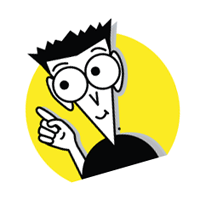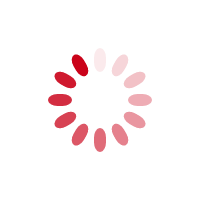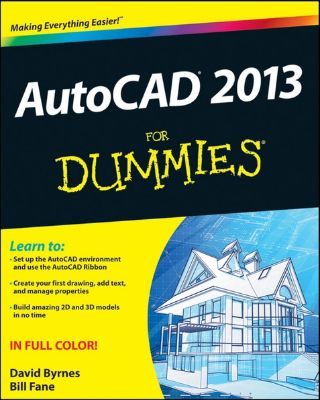
Lýsing:
Bring your design vision to life with this full-color guide to AutoCAD 2013! Used by everyone from engineers and architects to interior designers and draftspeople, AutoCAD 2013 is the world’s leading 2D and 3D technical drawing program. But, with so many options and features available, finding your way around AutoCAD can be a challenge, even for experienced CAD professionals. AutoCAD 2013 For Dummies is here to help.
You’ll learn to build a solid foundation for all your projects, use standard CAD techniques, get familiar with new tools and features, and start sharing your models and designs in no time with this easy-to-follow guide. Covers the latest AutoCAD features and techniques, including creating a basic layout, navigating the AutoCAD Ribbon, drawing and editing, working with dimensions, adding text, creating 3D models, and more Walks readers through setting up a drawing environment, applying visual styles, managing data across several drawings, and showcasing your designs to potential clients and customers Features full-color illustrations that mirror what you’ll see on your AutoCAD 2013 screens plus a companion website with downloadable drawing files so you can put your CAD skills to the test Whether you’re an AutoCAD amateur or a modeling master, AutoCAD 2013 For Dummies has something for you.
Annað
- Höfundar: Fane, Bill, Byrnes, David
- Útgáfa:1
- Útgáfudagur: 04/2012
- Blaðsíður: 592
- Hægt að prenta út 2 bls.
- Hægt að afrita 10 bls.
- Format:Page Fidelity
- ISBN 13: 9781118333525
- Print ISBN: 9781118281123
- ISBN 10: 1118333527
Efnisyfirlit
- Title Page
- Copyright Page
- Table of Contents
- Introduction
- What’s Not (And What Is) in This Book
- Mac attack!
- Who Do We Think You Are?
- How This Book Is Organized
- Part I: AutoCAD 101
- Part II: Let There Be Lines
- Part III: If Drawings Could Talk
- Part IV: Advancing with AutoCAD
- Part V: On a 3D Spree
- Part VI: The Part of Tens
- But wait . . . there’s more!
- Icons Used in This Book
- A Few Conventions — Just in Case
- Commanding from the keyboard
- Tying things up with the Ribbon
- Where to Go from Here
- What’s Not (And What Is) in This Book
- Part I: AutoCAD 101
- Chapter 1: Introducing AutoCAD and AutoCAD LT
- Why AutoCAD?
- The Importance of Being DWG
- Seeing the LT
- Checking System Requirements
- Suddenly, It’s 2013!
- Chapter 2: Le Tour de AutoCAD 2013
- AutoCAD Does Windows (And Offi ce)
- And They’re Off: AutoCAD’s Opening Screens
- Running with Ribbons
- Getting with the Program
- Looking for Mr. Status Bar
- Let your fingers do the talking: The command window
- The key(board) to AutoCAD success
- Keeping tabs on palettes
- Down the main stretch: The drawing area
- Fun with F1
- Chapter 3: A Lap around the CAD Track
- A Simple Setup
- Drawing a (Base) Plate
- Drawing rectangles on the right layers
- Circling your plate
- Nuts to you
- Getting a Closer Look with Zoom and Pan
- Modifying to Make It Merrier
- Hip-hip-array!
- Stretching out
- Crossing your hatches
- Following the Plot
- Chapter 4: Setup for Success
- A Setup Roadmap
- Choosing your units
- Weighing up your scales
- Thinking annotatively
- Thinking about paper
- Defending your border
- A Template for Success
- Making the Most of Model Space
- Setting your units
- Making the drawing area snap-py (and grid-dy)
- Setting linetype and dimension scales
- Entering drawing properties
- Making Templates Your Own
- A Setup Roadmap
- Chapter 5: Planning for Paper
- Setting Up a Layout in Paper Space
- Will that be tabs or buttons?
- View layouts Quick(View)ly
- Creating a layout
- Copying and changing layouts
- Lost in paper space
- Spaced out
- A view(port) for drawing in
- About Paper Space Layouts and Plotting
- Setting Up a Layout in Paper Space
- Chapter 1: Introducing AutoCAD and AutoCAD LT
- Chapter 6: Manage Your Properties
- Managing Your Properties
- Layer one on me!
- Accumulating properties
- Creating new layers
- Manipulating layers
- Using Named Objects
- Using AutoCAD DesignCenter
- Copying layers between drawings
- Managing Your Properties
- Controlling Your Precision
- Keyboard capers: Coordinate input
- Understanding AutoCAD’s coordinate systems
- Grab an object and make it snappy
- Other Practical Precision Procedures
- Introducing the AutoCAD Drawing Commands
- The Straight and Narrow: Lines, Polylines, and Polygons
- Toeing the line
- Connecting the lines with polyline
- Squaring off with rectangles
- Choosing your sides with polygon
- (Throwing) Curves
- Going full circle
- Arc-y-ology
- Solar ellipses
- Splines: The sketchy, sinuous curves
- Donuts: The circles with a difference
- Revision clouds on the horizon
- Scoring Points
- Commanding and Selecting
- Command-fi rst editing
- Selection-fi rst editing
- Direct object manipulation
- Choosing an editing style
- Grab It
- One-by-one selection
- Selection boxes left and right
- Perfecting Selecting
- AutoCAD Groupies
- Object Selection: Now You See It
- Get a Grip
- About grips
- A gripping example
- Move it!
- Copy, or a kinder, gentler Move
- A warm-up stretch
- Your AutoCAD Toolkit
- The Big Three: Move, Copy, and Stretch
- Base points and displacements
- Move
- Copy
- Copy between drawings
- Stretch
- More Manipulations
- Mirror
- Rotate
- Scale
- Array
- Offset
- Slicing, Dicing, and Splicing
- Trim and Extend
- Break
- Fillet and Chamfer and Blend
- Join
- When Editing Goes Bad
- Zoom and Pan with Glass and Hand
- The wheel deal
- Navigating your drawing
- Controlling your cube
- Time to zoom
- A View by Any Other Name . . .
- Looking Around in Layout Land
- Degenerating and Regenerating
- Chapter 13: Text with Character
- Getting Ready to Write
- Simply stylish text
- Taking your text to new heights
- One line or two?
- Your text will be justifi ed
- Using the Same Old Line
- Turning On Your Annotative Objects
- Saying More in Multiline Text
- Making it with Mtext
- It slices
- Doing a number on your Mtext lists
- Line up in columns — now!
- Modifying Mtext
- Gather Round the Tables
- Tables have style, too
- Creating and editing tables
- Take Me to Your Leader
- Electing a leader
- Multi options for multileaders
- Getting Ready to Write
- How Do You Measure Up?
- A Field Guide to Dimensions
- The lazy drafter jumps over to the quick dimension commands
- Dimension associativity
- Where, oh where, do my dimensions go?
- The Latest Styles in Dimensioning
- Creating and managing dimension styles
- Let’s get stylish!
- Adjusting style settings
- Size Matters
- Details at other scales
- Editing Dimensions
- Editing dimension geometry
- Editing dimension text
- Controlling and editing dimension associativity
- Batten Down the Hatches!
- Don’t Count Your Hatches. . .
- Size Matters!
- We can do this the hard way. . .
- . . . or we can do this the easy way
- Annotative versus non-annotative
- Pushing the Boundary (Of) Hatch
- Your hatching has no style!
- Hatch from scratch
- Editing Hatch Objects
- You Say Printing, We Say Plotting
- The Plot Quickens
- Plotting success in 16 steps
- Get with the system
- Configure it out
- Preview one, two
- Instead of fit, scale it
- Plotting the Layout of the Land
- Plotting Lineweights and Colors
- Plotting with style
- Plotting through thick and thin
- Plotting in color
- It’s a (Page) Setup!
- Continuing the Plot Dialog
- The Plot Sickens
- Chapter 17: The ABCs of Blocks
- Rocking with Blocks
- Creating Block Defi nitions
- Inserting Blocks
- Attributes: Fill-in-the-Blank Blocks
- Creating attribute defi nitions
- Defining blocks that contain attribute defi nitions
- Inserting blocks that contain attribute defi nitions
- Edit attribute values
- Extracting data
- Exploding Blocks
- Purging Unused Block Definitions
- Chapter 18: Everything from Arrays to Xrefs
- Arraying Associatively
- Comparing the old and new ARRAY commands
- Hip, hip, array!
- Associatively editing
- Going External
- Becoming attached to your xrefs
- Layer-palooza
- Creating and editing an external reference fi le
- Forging an xref path
- Managing xrefs
- Blocks, Xrefs, and Drawing Organization
- Mastering the Raster
- Attaching a raster image
- Maintaining your image
- You Say PDF, We Say DWF
- Theme and Variations: Dynamic Blocks
- Now you see it
- Lights! Parameters!! Actions!!!
- Manipulating dynamic blocks
- Arraying Associatively
- Maintaining Design Intent
- Defining terms
- Forget about drawing with precision!
- Constrain yourself
- Understanding Geometric Constraints
- Applying a little more constraint
- AutoConstrain yourself!
- Understanding Dimensional Constraints
- Practice a little constraint
- Making your drawing even smarter
- Using the Parameters Manager
- Dimensions or constraints — have it both ways!
- The Internet and AutoCAD: An Overview
- You send me
- Send it with eTransmit
- Rapid eTransmit
- FTP for you and me
- Bad reception?
- Help from the Reference Manager
- Design Web Format — Not Just for the Web
- All about DWF and DWFx
- Autodesk Design Review 2013
- The Drawing Protection Racket
- Autodesk Weather Forecast: Increasing Cloud
- Working Solidly in the Cloud
- Free AutoCAD!
- Going once, going twice, going 123D
- Your head planted firmly in the cloud
- The pros
- The cons
- Cloudy with a shower of DWGs
- AutoCAD 2013 cloud connectivity
- Tomorrow’s Forecast
- Chapter 21: It’s a 3D World After All
- Understanding 3D Digital Models
- Tools of the Trade
- Warp speed ahead
- Entering the third dimension
- Untying the Ribbon and opening some palettes
- Modeling from Above
- Using 3D coordinate input
- Using point fi lters
- Object snaps and object snap tracking
- Changing Planes
- Displaying the UCS icon
- Adjusting the UCS
- Navigating the 3D Waters
- Orbit à go-go
- Taking a spin around the cube
- Grabbing the SteeringWheels
- Visualizing 3D Objects
- Chapter 22: From Drawings to Models
- Is 3D for Me?
- Getting Your 3D Bearings
- Creating a better 3D template
- Seeing the world from new viewpoints
- From Drawing to Modeling in 3D
- Drawing basic 3D objects
- Gaining a solid foundation
- Drawing solid primitives
- Adding the Third Dimension to 2D Objects
- Creating 3D objects from 2D drawings
- Modifying 3D Objects
- Selecting subobjects
- Working with gizmos
- More 3D variants of 2D commands
- Editing solids
- Get the 2D Out of Here!
- A different point of view
- But wait! There’s more!
- AutoCAD’s top model
- But wait! There’s less!
- Do You See What I See?
- Visualizing the Digital World
- Adding Lighting
- Default lighting
- User-defi ned lights
- Sunlight
- Creating and Applying Materials
- Defining a Background
- Rendering a 3D Model
- Chapter 24: Ten Great AutoCAD Resources
- Autodesk Feedback Community
- Autodesk Discussion Groups
- Autodesk’s Own Bloggers
- Autodesk University
- The Autodesk Channel on YouTube
- The World Wide (CAD) Web
- Your Local ATC
- Your Local User Group
- AUGI
- Books
- Chapter 25: Ten (Or So) Differences between AutoCAD and AutoCAD LT
- Price
- 3D Abilities
- Customization Options
- Network Licensing
- Express Tools
- Parametrics
- Standards Checking
- Data Extraction
- MLINE versus DLINE
- Profiles
- Reference Manager
- And The Good News Is . . .
- Chapter 26: Ten System Variables to Make Your Life Easier
- APERTURE
- DIMASSOC
- MENUBAR
- MIRRTEXT
- OSNAPZ
- PICKBOX
- REMEMBERFOLDERS
- ROLLOVERTIPS
- TOOLTIPS
- VISRETAIN
- And the Bonus Round
UM RAFBÆKUR Á HEIMKAUP.IS
Bókahillan þín er þitt svæði og þar eru bækurnar þínar geymdar. Þú kemst í bókahilluna þína hvar og hvenær sem er í tölvu eða snjalltæki. Einfalt og þægilegt!Rafbók til eignar
Rafbók til eignar þarf að hlaða niður á þau tæki sem þú vilt nota innan eins árs frá því bókin er keypt.
Þú kemst í bækurnar hvar sem er
Þú getur nálgast allar raf(skóla)bækurnar þínar á einu augabragði, hvar og hvenær sem er í bókahillunni þinni. Engin taska, enginn kyndill og ekkert vesen (hvað þá yfirvigt).
Auðvelt að fletta og leita
Þú getur flakkað milli síðna og kafla eins og þér hentar best og farið beint í ákveðna kafla úr efnisyfirlitinu. Í leitinni finnur þú orð, kafla eða síður í einum smelli.
Glósur og yfirstrikanir
Þú getur auðkennt textabrot með mismunandi litum og skrifað glósur að vild í rafbókina. Þú getur jafnvel séð glósur og yfirstrikanir hjá bekkjarsystkinum og kennara ef þeir leyfa það. Allt á einum stað.
Hvað viltu sjá? / Þú ræður hvernig síðan lítur út
Þú lagar síðuna að þínum þörfum. Stækkaðu eða minnkaðu myndir og texta með multi-level zoom til að sjá síðuna eins og þér hentar best í þínu námi.
Fleiri góðir kostir
- Þú getur prentað síður úr bókinni (innan þeirra marka sem útgefandinn setur)
- Möguleiki á tengingu við annað stafrænt og gagnvirkt efni, svo sem myndbönd eða spurningar úr efninu
- Auðvelt að afrita og líma efni/texta fyrir t.d. heimaverkefni eða ritgerðir
- Styður tækni sem hjálpar nemendum með sjón- eða heyrnarskerðingu
- Gerð : 208
- Höfundur : 10680
- Útgáfuár : 2012
- Leyfi : 379